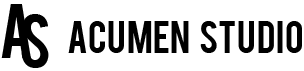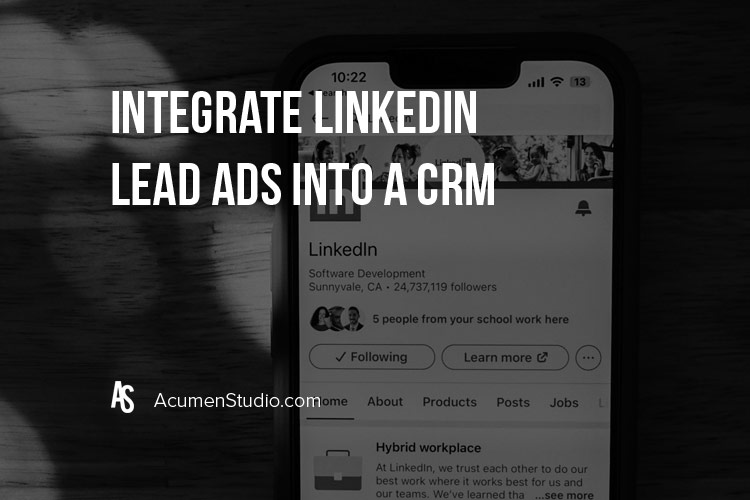
How to Integrate Lead Ads with Your Database for Segmenting
If you’re reading this, you’re likely currently running Lead Ads on Facebook or LinkedIn OR are trying to figure out how to set them up. One of the most critical steps to the set up process is ensuring any and all lead data captured from the ads are entered into your database so you can further segment, market and nurture those contacts.
Unfortunately there aren’t many native integrations from within the Ad platforms into most databases to get leads from one platform to the other so that’s why we’ve put this How To Guide together.
Integrate Facebook & LinkedIn Lead Ads Using Zapier
In order to properly get all lead data from Facebook and LinkedIn Lead Ads into your database, there are a number of steps you’ll need to take.
Set Up Zapier
The first step to the integration is creating and setting up a Zapier Account. Follow this link to create an account
Create A Zap to Integrate
Now that the account is created, you’ll need to create a Zap, which is the function that actually integrates Facebook/LinkedIn and your database. For the purpose of this article, we’re showing examples of connecting to LinkedIn Ads but the experience will be similar for Facebook Ads.
1. Click on Create then New Zap
2. For the Trigger, click on the Trigger box then when the pop up box appears, search for either Facebook Ads or LinkedIn Ads (Note: these Ad Platform triggers are Pro Triggers which means you’d have to have an upgraded account in order to use them)
3. On the right side, there’s a box with settings you’ll need to make selections on.
4. For the Trigger Event, select New Lead Gen Form Response
5. For the Account, click on Connect A New Account. This will prompt you to login to your personal LinkedIn account.
a. Important Notes: It’s critical that you have a LinkedIn Ads/Campaign Manager Account created for your company to be able to move forward with this step. You’ll also need to make sure you personally, the person trying to set up the integration & Zap has access to the Ad Account.
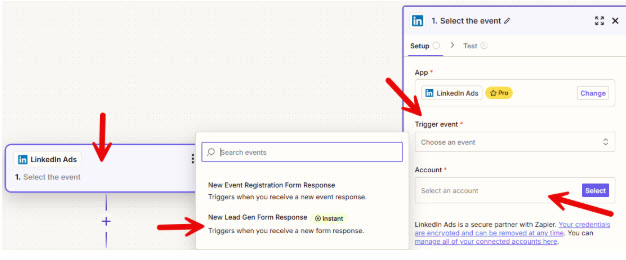
6. Once logged in, click Continue.
7. Next, you need to Configure the Trigger. For Account, select the name of your LinkedIn Ad Account. For Lead Form, select the Lead Gen Form you want to use for this integration
a. Important Note: In order to complete this step, you’ll need to have your Lead Gen form already created inside of LinkedIn Ads.
8. You’ll then be prompted to Test your Trigger which we highly recommend doing. This ensures that your trigger was set up correctly. If you do not test in this step, it makes setting up the Action Step further down much more difficult.
9. Now it’s time to set up the Action you want to take place once someone fills out the form which is in this scenario, getting entered into your database. For the purpose of this article, we’re using Mailchimp as the Database App.
10. Click on the Event box, then search the name of the database you want to connect LinkedIn Ads to.
11. From there, depending on the database, the available Action Events may vary. But what you want to look for is an event that is Adding a Contact or Subscriber.
12. Then you’ll need to login to your database in order to fully connect it.
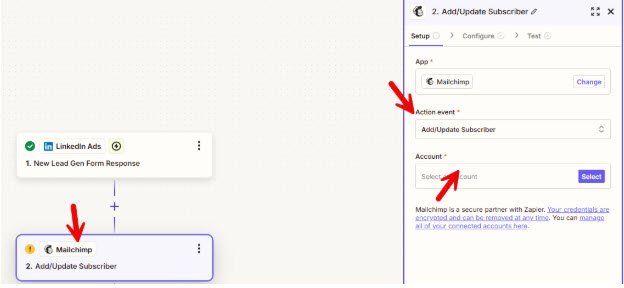
13. Once logged in, click Continue.
The next grouping of steps is all for mapping the contact from LinkedIn or Facebook Ads into your database. Again, the selected database will determine what fields are available to be mapped but we’re calling out the most important ones here continuing to use Mailchimp as the example.
- Select the Audience or List you want contacts from the Ads to be added to. (Note: You’ll need to have the audience or list already created in your database before it will be available to select in this step)
- For the Email, either click in the field or click the plus icon and select the email address from the test record.
- Make sure the Subscription Status is marked as Subscribed.
- For Name, Email & Phone fields, either click in the field or click the plus icon and select those values from the test record.
- If you are using Tags in your database for Segmentation, this is the step where you’ll apply those tags to leads that come from the ads. There should be a field for Tags where you can select what tag you want to apply to the contact.
- Once all fields are mapped, click continue.
- It will prompt you to test again and we highly recommend running a test to ensure the same test record that came through the Trigger, hits your database using the Action you just set up.
At this point, if the tests were successful, you can Publish your Zap and it will be live and fire the next time someone submits your Lead Gen form.
**There are a lot of options for other Actions and Filters you can create inside of Zapier such as setting up additional notifications that go to your team when someone submits the form so you can explore all of those if you wish.
Benefits of Integrating Your Ads with Your Database
Now that we’ve gone through all of the steps to actually integrating Lead Ads with your Database, you might be wondering why it’s even worth doing outside of just getting them into the system automatically without manual intervention. But there are some additional benefits.
Segmentation
We mentioned above that you may be using Tags inside your database to segment contacts based on their origin, industry, etc so ensuring contacts that come from Ads are added to your system and you know where they came from, allows you to better understand where they are at in their journey and you can send marketing messages out to them accordingly.
Lead Nurturing
Another benefit to getting lead ad contacts into your database is the additional opportunity to nurture them. These leads tend to be more passive, so they may not be ready to “buy” quite yet, but you can add them to a drip series where you share more about your company and offerings, stay top of mind, and hopefully get them to a place where they are ready to talk to you or better yet, purchase.
We’ve covered a lot of information here and used some specific platforms as examples to help give you the basics you need to get your Lead Ads and Databases integrated to better market those contacts and ultimately convert them!
If You Are Looking to Focus on Getting More Visibility, Traffic, Leads, Sales or Have Questions, Call Us at 866-357-7422
Or Submit your information below