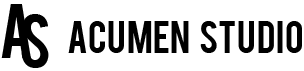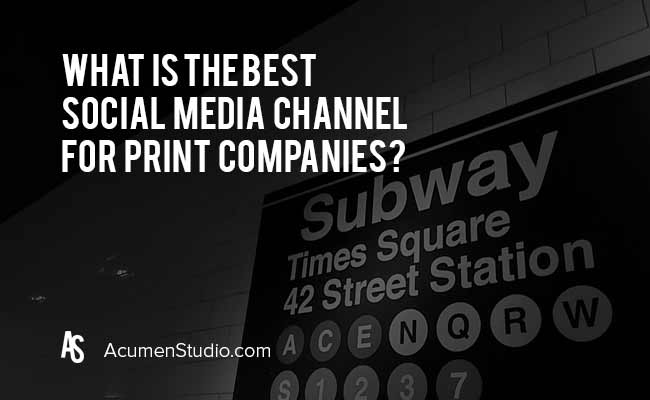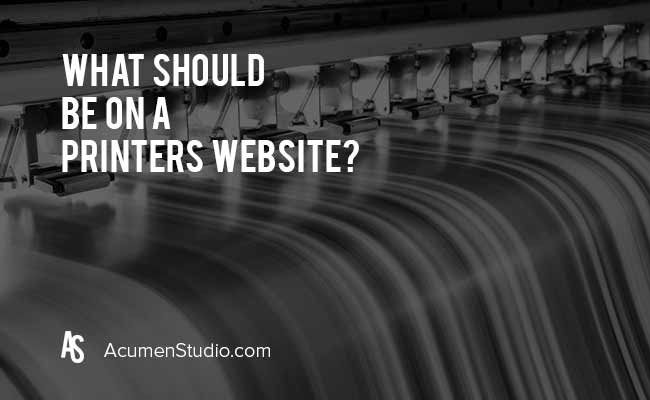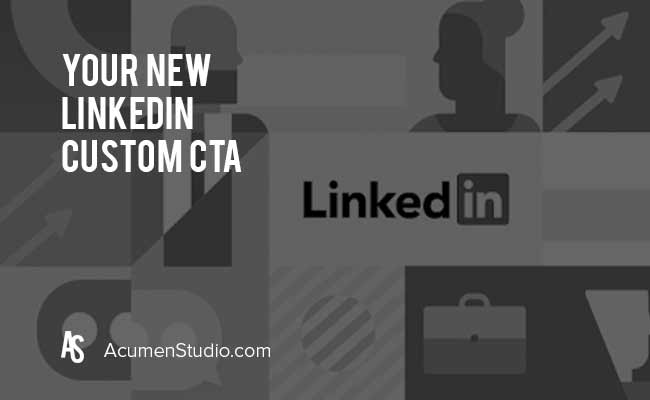
LinkedIn Now Gives You an Actual Button for Customers to Click
LinkedIn launched a new feature that gives you more control over your LinkedIn Company page by allowing you to add a Custom Call-to-Action Button.
Why is this important?
If you aren’t publishing content to LinkedIn or taking care of your company page then I guess it’s not for you. BUT for those who are actually trying to generate more business online (which you should be) by using LinkedIn (which you should be!!!) it will get you more clicks through to your website.
Trust us, you Want More Clicks & Visitors to your website.
How do you Update the LinkedIn Company Page Button?
First you’ll need to be an Admin of your LinkedIn Company Page to do this.
Start by logging in to LinkedIn and navigate to your Company Page at linkedin.com/company/your-company-name
For example our is linkedin.com/company/Acumen-Studio
If you don’t know your company page URL then simply search for your company using the search box at the top of your screen.
Once on your LinkedIn Company Page you’ll need to click the Pencil Icon next to the Custom CTA Button.
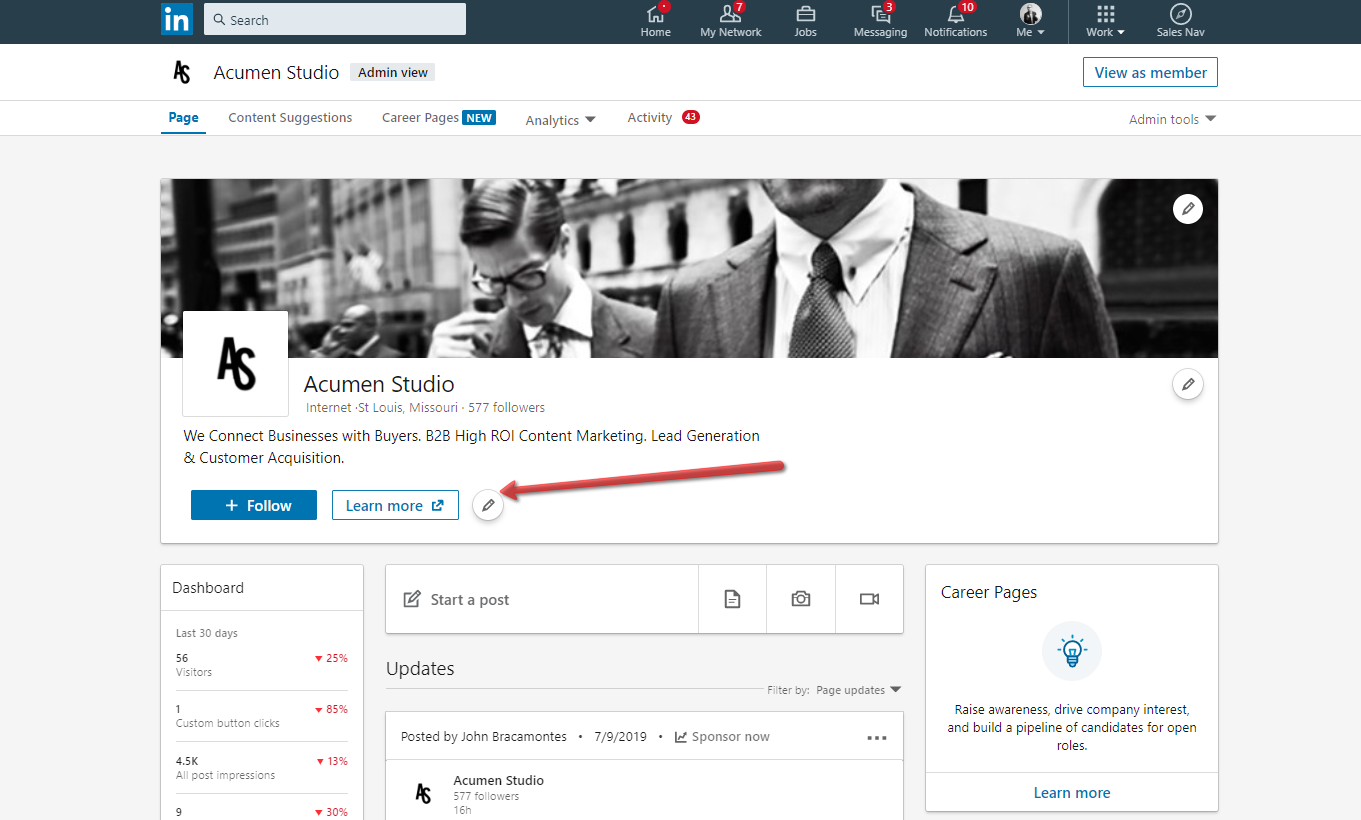
On the next screen you’ll be presented with options for placing the buttons settings.
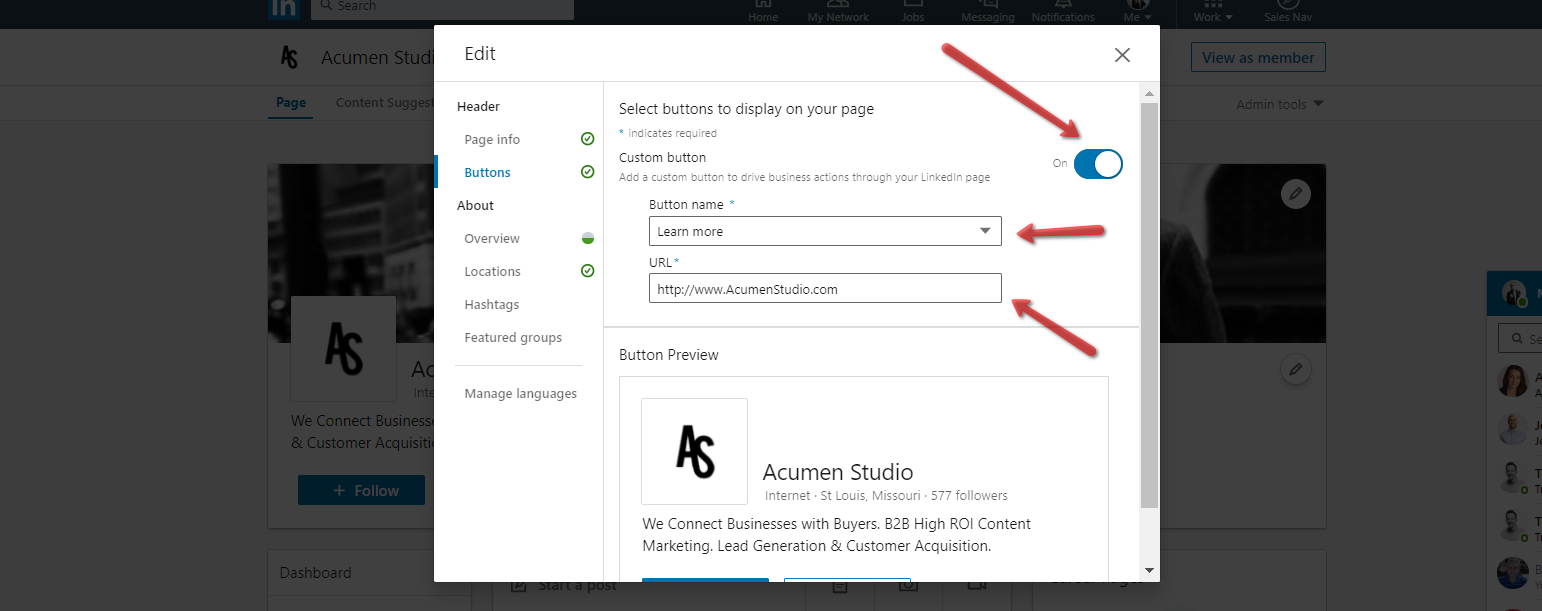
You have a handful of choices to pick from.
- Contact us
- Learn more
- Register
- Sign up
- Visit website
Choose the language for the button that best fits the next step for the visitor and add in the URL for the page you’ll be sending them to.
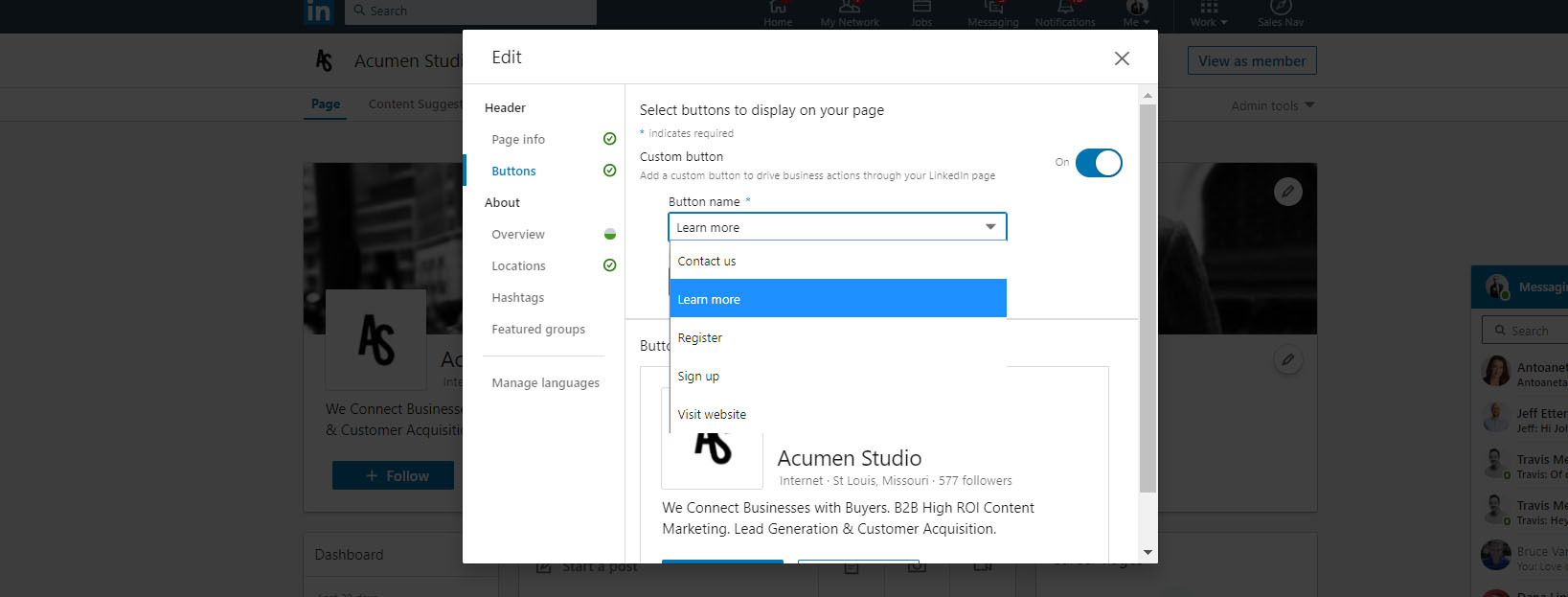
Then you’re DONE!
If you have Questions Call Us at 314-736-4434
Or Submit your information below